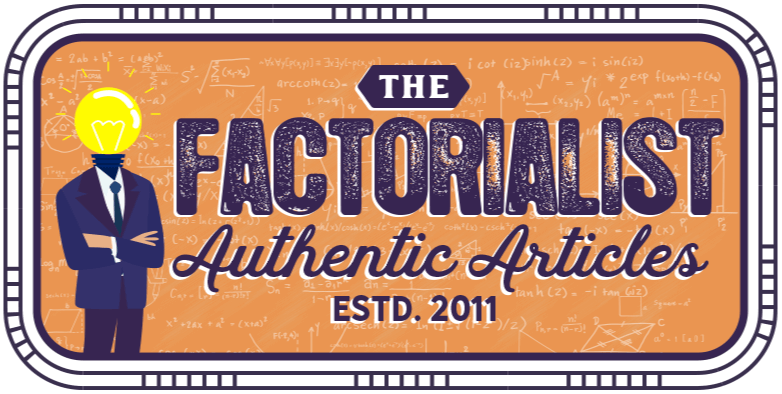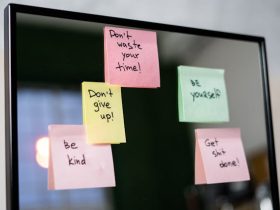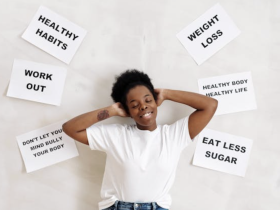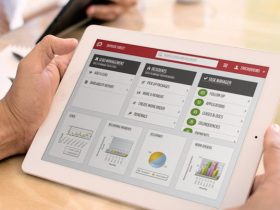From time to time, an organization may need to migrate the contents of a Windows cloud server to a new cluster. This typically occurs when technicians need to repair or upgrade equipment. The basic goal of a migration is to copy files from one server to another, yet the need for data synchronization greatly complicates this process and increases downtime. You can achieve the best results by taking a variety of steps to get ready for a server migration and here we’ll outline some suggestions on how to prepare for an efficient and stress-free migration.

Know the Procedure
It’s crucial to understand how the migration process works before you begin to prepare for it. In the first step, the current cloud server copies all its files to the new server while allowing users to add or change data. The next step synchronizes the servers by copying files that users updated during the initial stage. To prevent further changes, the server denies access to other computers while it performs this task. The new server then takes over after the synchronization ends. This entire process takes approximately 15 minutes, but its duration varies depending on the file sizes and quantity.
Save Time with Data Optimization
To expedite the migration process, search the Windows cloud server for unnecessary data to delete or archive. Many servers contain old log, cache and session files you may not need to transfer, and the migration process will also take less time if you delete unneeded database entries. To limit downtime, it’s particularly important to minimize the length of the synchronization stage. Look for ways to reduce the number of data updates that occur during the first step, and try to prevent any changes to very large files.
Configure Log Rotation
Strive to enact policies that will help prepare your cloud server for a migration at any time. Configure the system to rotate logs weekly, daily or when they reach a certain size. The optimal frequency depends on how many computers connect to the server. An access log increases by at least 100 bytes for each request, according to the Apache Software Foundation. The copy and synchronization stages will take much longer if the system never archives its logs, and most programs don’t rotate them by default.
Getting Ready for the Switch
Set aside some time for a few last steps directly before you begin the migration process. To limit the size of files that change during the first stage, force the logs to rotate and lock the databases. A less desirable option is to disable write access, but if you do so, allow users to continue reading database content. Also, clear all session and cache files that applications have generated. If you need to transfer email data, Microsoft recommends that you save time by excluding spam and trash folders.
Although it may take hours to prepare for a Windows cloud server migration, these efforts are sure to pay off. A short period of downtime will minimize any losses in productivity and revenue while allowing you to get up to speed with your new server quickly and efficiently. The migration process provides a good opportunity to free up wasted disk space as well, and archiving logs and data files on a regular basis will make it easier for you to retrieve any necessary information. Databases also function more efficiently when they contain fewer records. By following the steps here, your migration will ensure that your company is operating from a secure and up-to-date infrastructure, so establishing a process for making it as seamless as possible will save you time and stress when repairs or upgrades need to be done.