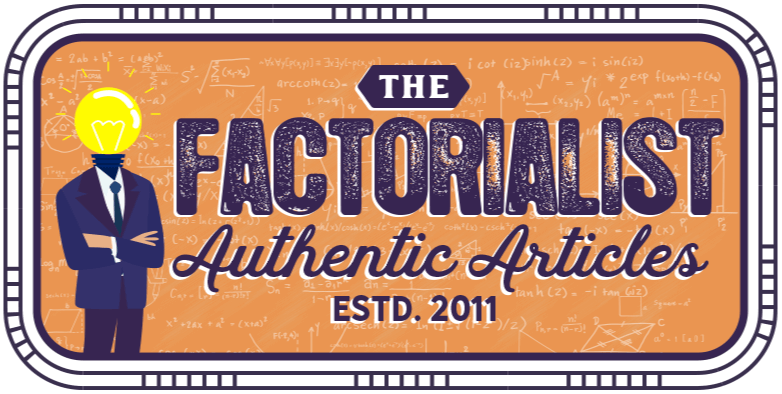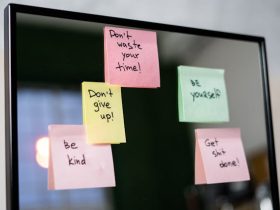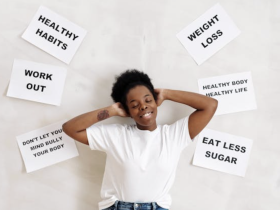You can easily use this new feature of WinAVI. You can get this feature at WinAVI all in one converter as well as in WinAVI video converter (recent versions, above 11.0). WinAVI all in one converter is a sturdy batch video conversion implementation. You may add subtitles to your videos, split your favorite videos, merge multiple video files into one and also group-convert your preferred  videos. WinAVI all in one converter saves your time. You need not browse or drop-and-drag videos individually for conversion. You can select a group of videos to be converted. You may either permanently convert these videos or get a converted copy of selected videos in the batch.
videos. WinAVI all in one converter saves your time. You need not browse or drop-and-drag videos individually for conversion. You can select a group of videos to be converted. You may either permanently convert these videos or get a converted copy of selected videos in the batch.
Steps to batch convert video files with WinAVI all in one converter
Firstly, you have to download, install and run WinAVI all in one converter. The steps to install and run are easy and you can do so by following the instructions provided in the downloaded dialogue box.
Browse multiple video files: Open the program, click on the green-colored ‘add files’ button, hold the ‘shift’ key on your keyboard, while selecting two far-off video files and then release the key. All video files between these distant files will be selected. You can also hold the ‘Ctrl’ key on your keyboard and drag your mouse over each video to be added. After you are done with the selection, click ‘open’ and you will be navigated to a pertinent window for selecting an output format of your choice.
Confirm your selection: After you have picked up an output format, press ‘ok’. You will be navigated to another interface that would facilitate you to add or delete any video file. For adding new video files you have to click on ‘+’ sign and for removing or deleting already added files, you have to click on ‘-‘sign. For reloading recently added files, click on ‘return’ button positioned at the top right corner of the interface.
Advanced tools and settings: Click on ‘Advanced’ and an encoder catalogue box will appear. Tick ‘No’ over ‘Output to single file’ as well as for ‘split files’. Then press ‘ok’ that denotes your completion with advanced tools and settings.
Conversion: After you are done with all types of selection and settings, you can click over the ‘start’ button to begin converting the files. In the meantime, if you want to cancel the conversion, click ‘stop’ or close the window. After the conversion finishes, click on ‘open output directory’ and you will find all video files that had been converted.
Using WinAVI all in one converter is simple and easy. Just go through this tutorial to successfully use the new and advanced feature introduced by WinAVI. If you go wrong with a step you can easily return and correct it. This converter helps you to save much time by allowing you to convert videos in batch. Converting large video files individually is quite time-consuming. And WinAVI all in one converter is available just to evade this time-consuming procedure and offer satisfactory results with its advanced batch video converter implement.
About Author
Brandon is a tech blogger who loves to write on technology articles, and loves to watch youtube video, he occasionally download youtube video using www.tubelify.com website.
How To Batch Convert Video Files With Winavi All In One Converter
Posted by
admin
April 20, 2013
October 27, 2019

Shares
What’s your reaction?
Shares
admin
Latest Stories
Subscribe Newsletter
Get our latest news straight into your inbox.

Please accept the terms of our newsletter.
Please input your email address.
That email is already subscribed.
Your address has been added.