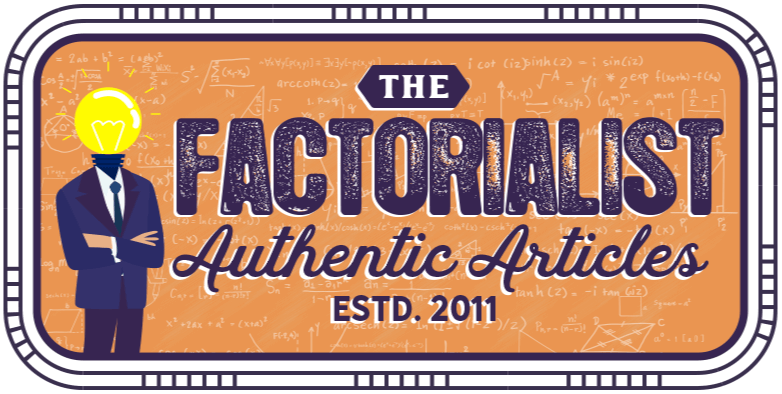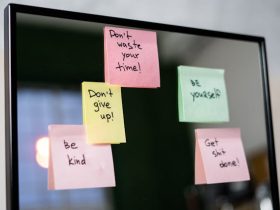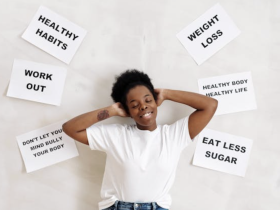What are you actually selling that need people to pay online; Books? Products? Wears? Or probably a special something that attracts people. You need to add professionalism to your services especially when it comes to payment issues. The fastest and safest method of paying online is through PayPal Invoice available at BILLIVING.com; with PayPal Invoice, your customers can pay you conveniently even without having a PayPal account.
It is actually wonderful to be paid for a custom order. Sometimes you may ask your customers to make half payments before working on their order and you can request for payment by sending them a PayPal invoice. Then when you are through with the package, you can tell them to balance you up before the shipping of the package.
So in this article today, we will explain to you step by step ways of sending a PayPal invoice safely and not making a costly mistake that may affect you and your business.
Step By Step Ways Of Sending A PayPal Invoice:
- Step 1: Go to the PayPal website and click on “Login” (If you don’t have an account with PayPal, you can register also). Now insert your email address and password if you’ve registered.
- Step 2: Now click on the “Request Money” tap at the top of the screen.
- Step 3: Now you will be directed to a form page; the next thing you need to do is insert your customer’s email address in the right place, the amount of the order (You must have negotiated this with your customer), and for the invoice type, click “goods” circle. And finish it up by clicking “Continue” at the bottom of the page.
Please Note: You will see a “Create invoice” at the top of the page. This “Create invoice” allows you to add more details as showing on your mailing address; like the payment terms, Invoice number, due date, your logo, unit price, and also the item number or name. Most of the time, the “Request money” button is all you need; you don’t need to click the “Create invoice” button especially when the details of the goods are not necessary or you and your customer has discussed that.
- Step 4: You need to confirm your customer’s email address and the amount you are demanding. Once again, your customer doesn’t need to have a PayPal account before paying an Invoice. You can add a short description of the item in the message area.
- Step 5: Now the last thing you need to do is click on the “Request money” button at the bottom of the page.
Note: You will be notified via email when your customer pays you.
In case you don’t know, your customer will be sent a message with a button “Pay Now” there. Your customer needs to click on the “Pay Now” button and the money will be sent to your PayPal account directly. If your customer cannot see the “Pay Now” button, just tell them to click on the “Display images” at the top of the inbox.