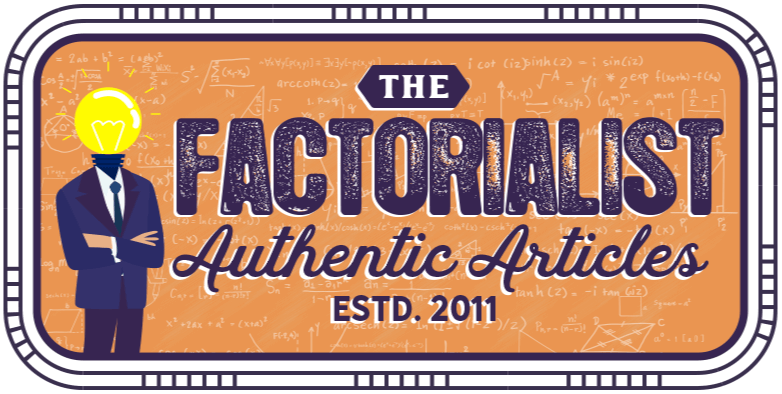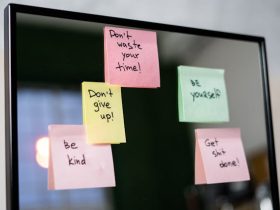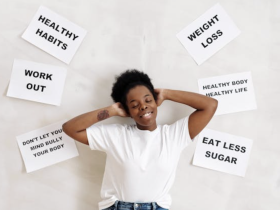Solutions For Screen Freezes
When you experience a screen freeze, or if your web browser is not responding, the problem is often a nonresponsive or slow running script. Unless you have coding skills, you probably won’t be able to debug the script, but you can allow it to continue or stop the script to try and unfreeze the screen. There are other ways you can get your screen “unstuck” and continue your work.

Give It Time
Sometimes your screen isn’t frozen. It might be that your system or the script may just be running very slow. If that is the case, you can simply wait out the issue by stepping away from the computer for a few minutes to allow it to complete what it is doing. When you come back, if your computer is running again, you should restart it, so it runs normally again. Restart your computer by selecting “Start,” then “Shut Down” and then press “Restart.”
Rebooting The Computer System
If your screen is not responding, but your keyboard works, you may need to reboot your Windows operating system. Begin by opening the Task Manager by pressing the <Ctrl>, <Alt> and <Del> keys all at the same time. When the Task Manager window opens, select the “Application” tab and look for a “Not Responding” status. When you find one, select the status and press the “End Task” button at the bottom of the window.
Next, you will want to look at your computer processes by clicking on the “Processes” tab and check for any of the processes running at 100% utilization or 50% if your computer has a dual core processor. If none is found, you can reboot your system by going to “Start,” “Shut Down” and then “Restart.” You can also reboot your operating system by pressing <Alt> and “U” at the same time and then “R,” for a reboot.
Hard Reboot
Sometimes you have to resort to turning off your computer if your screen freezes and nothing else seems to be working. A good way to test this is to see if your keyboard and mouse are still working when your screen locks up. Depress the <Caps Lock> on the keyboard to see if your keyboard is responsive. If it is, you will see an indicator light come on. Next, move your mouse to see if the pointer moves. If it stays in place, then you need to do a hard reboot.
To do a hard, or hardware, reboot, press the power button and hold it down until the screen goes black, which should take less than five seconds. If your screen continues to freeze, you should contact a company that does computer support in Perth to get your system diagnosed and repaired.