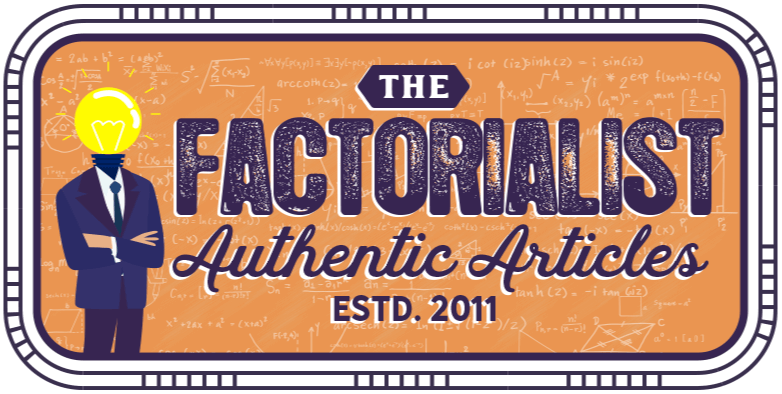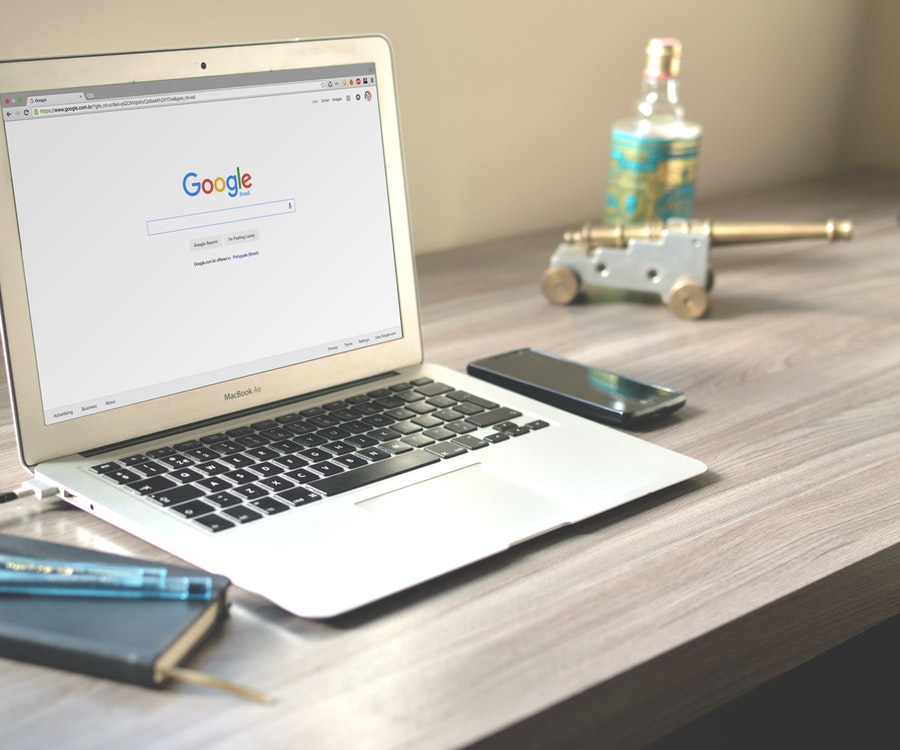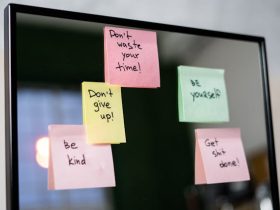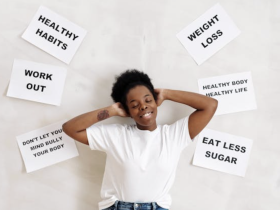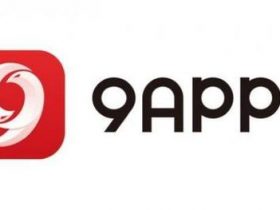Do you have the idea that your MacBook battery is bad? Then there are a number of possibilities to do something about this. First of all, it is of course important to check the status of your battery before you take action. Follow these steps and see what you can do to get more out of your battery.
If you think your MacBook battery is bad, it is important to check the status first. That can be very simple. First click on the -icon and go to ‘About this Mac’. Then go to ‘system overview’ and then to the ‘nutrition’ heading. That is the status of your battery. There are four possibilities:

- Normal: The battery works the way it should work, so you do not have to take any action.
- Replace Soon: Your battery is still working properly, but can be charged less than a brand new MacBook battery.
- Replace Now: There are problems with your battery and it is noticeably less charged than a new battery. Your Mac will not suffer any damage if you continue to use this battery, but it simply does not last as long.
- Maintenance Required: Apple recommends that you take your battery away for service. The battery works differently than it should, or can be a lot less charged than intended. You can still use the Mac with this battery status.
To Replace
If you see one of the last three statuses, you may have negative experiences with your MacBook Battery. It can be quickly empty, less charged and suddenly fall out. To avoid this, it is a good idea to replace it as soon as possible, if your MacBook battery is bad.
Replacing a MacBook Battery is a relatively small investment, which you can use to advance your MacBook for years. Is your Macbook ready for a new battery? Then look at the possibilities here at https://tech.trade/.
Tips
Whether you have a good or bad battery, everyone wants to use a battery for as long as possible. If your MacBook battery is bad, you have more to these tips, but anyone can use them.
- Turn off all unnecessary lighting. Sometimes the lights under your keyboard are on by default, but this costs unnecessary energy.
- Disable programs that you do not use. At the moment that programs keep running in the background, they also continue to use energy.
- Do you not use wireless internet or bluetooth? Switch these functions off. The moment you leave them on, they keep looking for networks or devices and that costs battery failure.
- Disconnect USB devices. Do you use a mouse or do you often charge your iPhone via your Mac? Disconnect them if you do not use them. More time to use your Mac!