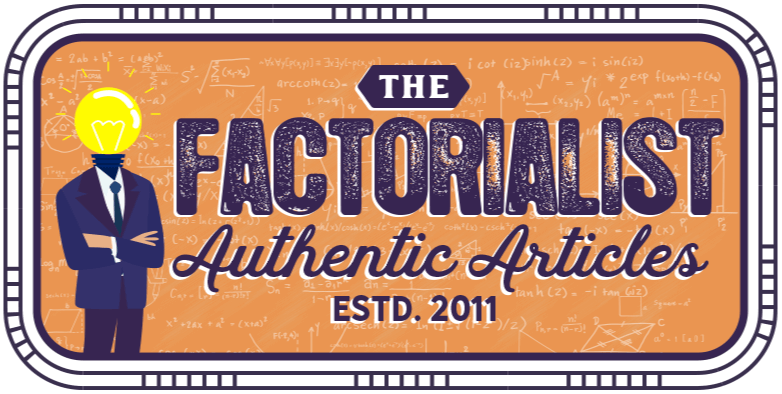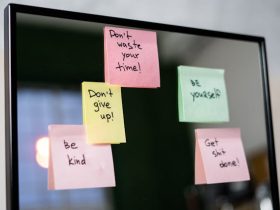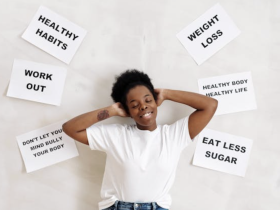In general use, a label is the piece of information defining something, it may be implemented in different forms. Thus, we have real labels stuck, printed, or attached to our clothes, food, goods, and as well, the virtual labels are often used to describe the digital content: posts, issues, articles, tasks and so on.
Atlassian products also are using labels widely. With the labels, you can define build results, plans or RSS feeds in Bamboo; describe your pages, attachments, spaces or blog posts in Confluence, categorize your issues in JIRA. However, the labeling is not a key functionality of Atlassian products. Moreover, there are some access restrictions foreseen for such activities, and sometimes it is not easy or even obvious how to manage labels sans Atlassian consultancy. In this post, we will try to put in order knowledge on label management for JIRA.
In JIRA, labels describe issues, providing some brief information about them. JIRA labels serve mostly to help users to describe, navigate, track and search over issues. Labeling is a basic field, available for users after JIRA installation, any additional add-ons or gadgets are not required to turn on this option. Though there are some gadgets and custom add-ons to enrich labeling functionality available for Atlassian experts.
View, track and search JIRA labels
Labels can be seen in the Details part of JIRA issues, as it is shown in the screenshot.
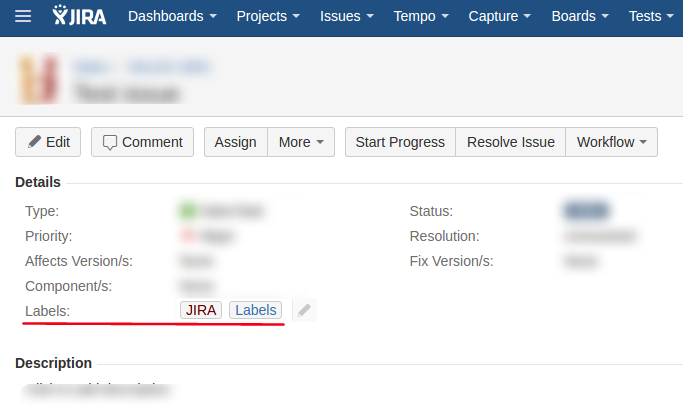
Users can find all issues of the project with the same label simply by clicking on the proper label.

There is also an Advanced search available.

Please, note that Labels is rather an informal field, aimed at users’ convenience mostly.
Add and edit JIRA labels
There are two ways to add labels to the project issues. Users can create a new issue and add a label here, filling the specified field. Remember, you can add several labels at once by separating them with a space when typing.

Another way is to edit already existing issue. Users can do it right in the Labels field by clicking editing icon and approving the changes.
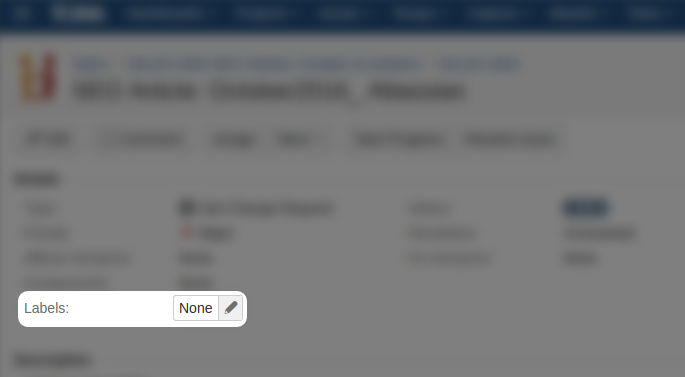
The same may be done via More menu. Open More in the issue menu, select Labels.
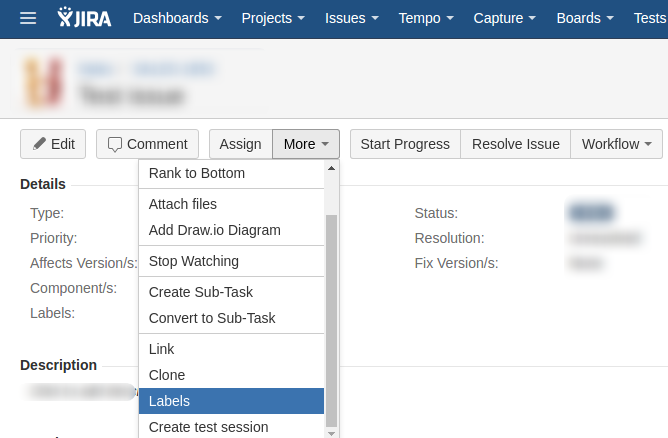
Add or remove labels. Update or Cancel the Issue details changes. There are also suggestions to choose one from all existing in your JIRA labels available.
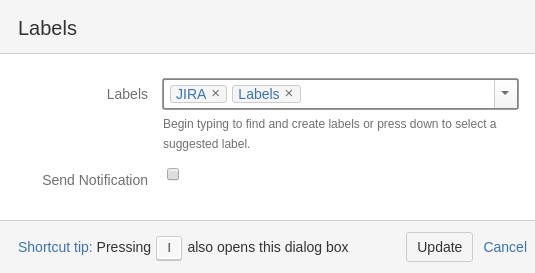
With JIRA multiple issues editing is also possible via a bulk edit operation.
The JIRA functionality allows following actions with multiple issues labels: adding, deleting all labels, replacing all labels and searching and removing the selected one. Actually, these options and their combinations can cover all your needs for JIRA labels managing. Don’t miss, these actions require specific access permissions.
Delete JIRA labels
Deletion of labels from one issue is possible the same way as edit them: right from the Labels field and from the More > Labels menu.
To delete a concrete label from a project completely, a user should find all of the issues that contain those labels and remove them. Don’t forget about labels deletion with the help of bulk edit operation.
Rename JIRA labels
Users can rather delete an existing one and add a new label then rename it. The same is true for JIRA Server and Cloud bulk editing functions.
Meanwhile, bulk editing in JIRA can help you with renaming in an indirect way. You can delete the dedicated label from multiple issues and then add a new one. Though, conducting re-index operation might be necessary. Moreover, you should have enough access permissions to do so.
Extend JIRA labeling functionality
To get more opportunities for your users with JIRA labels, your JIRA administrator can add a Labels Gadget to your dashboard. This Gadget provides users a list of all labels related to the dedicated project, this list can be automatically refreshed within a period you set up.
As well Atlassian Marketplace can provide your some add-ons related to labeling in JIRA.
Customize JIRA labels
At last, you can add some custom features to JIRA labeling process by creating your own add-on.
If there is a need, our Atlassian experts are just in your fingers’ tips to help you with custom plugin development.
We do our best to make this post intense and useful, please, share your comments about it, ask questions, and read more articles from our blog.