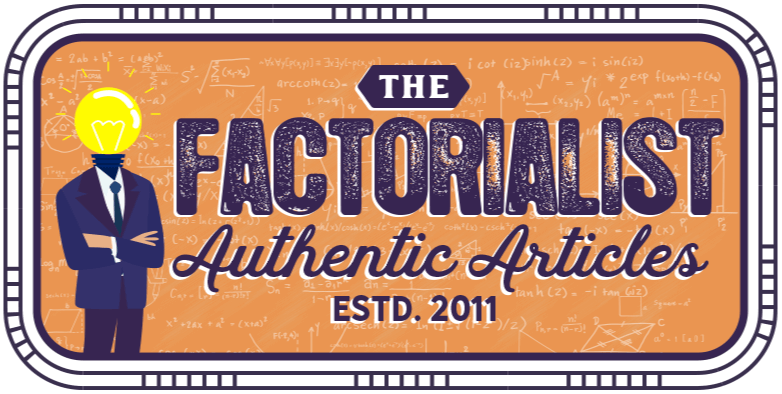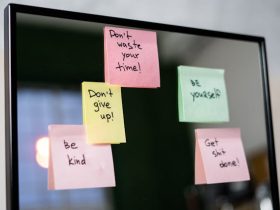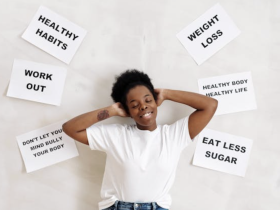Have you ever seen split-screen videos in the past? Essentially it consists of a screen that is split into two or more sections (hence the name) and each section essentially plays a completely different video simultaneously.
By displaying more than one video on the screen at the same time, split-screen videos allow for an interesting sort of effect that has widespread applications. It is often used to show different perspectives of a certain scene (i.e. varying camera angles), and is also used to show on-screen and off-screen footage simultaneously.
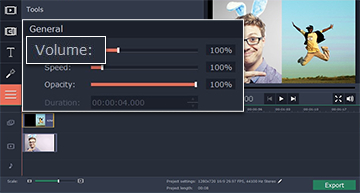
While it may seem as though making a split screen video would be complicated, it really isn’t that tough – with the Movavi Video Editor. All that you need to do is:
- Add the videos that you want to use as part of your split-screen effect by clicking on the ‘Add Media Files’ button and selecting them.
- Both videos will appear in the ‘Main Video Track’ of the ‘Timeline’. Click on one of the videos and drag it upwards until a new video track (the ‘Overlay Track’) appears. Drop it in place there.
- Double-click the video on the ‘Overlay Track’ to enter the editing mode.
- Open up the list above the ‘Preview’ window and select the ‘Side by side’ option. Choose where you want the video in the ‘Main Video Track’ to play by selecting one of the buttons next to the list.
- When you’re satisfied, click ‘Apply’.
- At this stage, the audio from all your videos will play simultaneously were you to play the video – so you will want to ‘Mute’ the audio tracks that you don’t want to be heard. Alternatively you could ‘Mute’ all the audio and add an entirely new audio track of your choosing.
- When you’re done, save the video by clicking ‘Export’.
The first time you try to create a split-screen video, you’ll see just how naturally it all falls into place. Regardless of whether you want to split the screen horizontally or vertically, the process you need to use is the same.
Before you save your video however, you may want to look into some of the other features of the Movavi Video Editor and use them to tweak and adjust various aspects of your video. With the features that are available you could cut your video into segments and get rid of unwanted footage, combine video clips, enhance the video quality, add customizable text, use stylish animated transitions, and much more.
When you’re saving your video you may also want to take advantage of the hundreds of presets that are available to automatically optimize your video for any device or platform.
Frankly speaking, it doesn’t get much easier to create a split-screen effect than it is with the Movavi Video Editor. With such an easy and intuitive way to employ even advanced special effects, you will have no shortage of options to improve your videos at will.