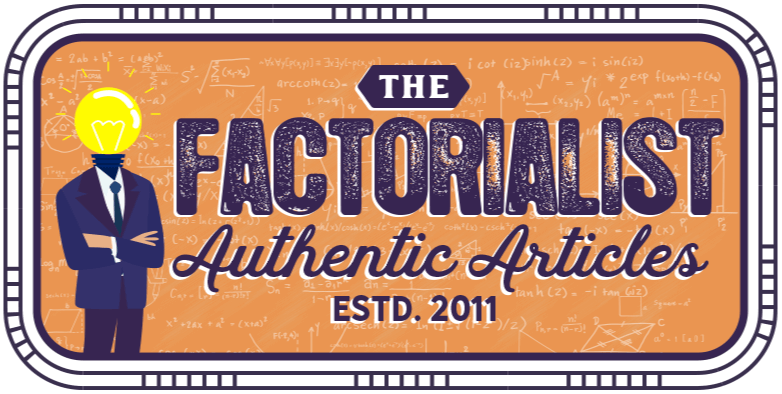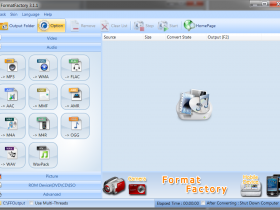Netflix is an online movie subscription site with hundreds and thousands of Hollywood movies and TV shows to watch. You can only watch the movie after you login into your account at the Netflix site. This means you must have internet access whenever you want to login to watch some movies. There may be times when you wish you could just watch the Netflix movies on your laptop or phone without the use of internet.
You can use the screen recorder software to record the Netflix movie since you are watching it on your computer monitor or laptop screen. The screen recorder is a software that can record the computer screen so it can record an online movie that is playing on the Netflix site. You can choose how big the area of the screen you want to record by adjusting the recording frame.
Movavi Screen Capture Studio has a control panel that feature the select button. The primary function of the select button is for you to select the window you want to record so that the outline of the recording frame will automatically be drawn over it. Since you are recording Netflix movie, you must click on the Netflix video player with the select cursor. This will automatically position the recording frame exactly as the size of the video player.
Now, you must turn on the external speaker and click on the Audio System option to record the sounds in the movie. If you don’t click the Audio System button, the movie will be silent. This means you won’t be able to hear the actors talking or any other music the movie is playing. The record button is located right on the control panel. You must press the Rec button to get started the screencast recording session. Get more details at www.movavi.com/support/how-to/how-to-download-netflix-movies.html .
As it record, it will show video file size in real time so that you know how much space the video you are recording will take up on your hard disk. Movavi Screen Capture Studio is developoed with a compression technology that can compress the screencast video and help you to save hard disk. Movavi Screen Capture Studio is suitable for recording a lengthy video that lasts for several hours.
When you no longer want to continue recording, you can hit the stop button to edit it in a video editor or save it on your hard drive. There are two triangle markers that can be dragged inward to delete the front and last part of the video. If you want to edit the video in more ways, you can click the Edit button to launch the video editor. Your screencast will automatically load into the timeline.
The red marker is useful in selecting the clip that you want to edit. You can use the scissor to divide the clip into many slices or delete unwanted scenes in the video. Text and audio track can be added to the video. The clip can be rotated up to 360 degrees. You can crop the excess space so that the main subject looks more prominent in the video.