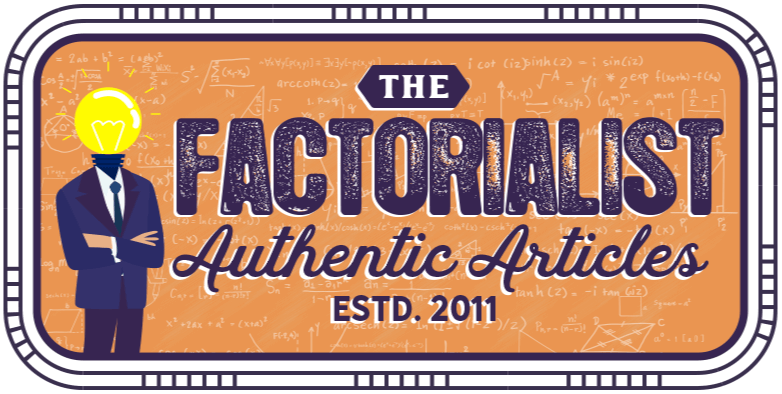When we have purchased our new PC, we should have a proper backup solution; especially if we plan to install a large amount of essential data. A proper backup system should create backup copies of our physical computer on our external disks. For many users, this would mean transferring critical files or the entire hard drive image to an external hard drive. We could also use the rugged hard drive solution, which is also known as the RDX drive. It comes with a tough, protective case; so it will be more expensive than standard USB hard drive with a soft case. They should work similarly and provide us with the ability to plug and unplug the disk safely. If our external hard drive have large enough available storage, we should also be able to create more than one images. We should research the web to find proper RDX drive solution, that’s both reliable and reasonably affordable. In this case, we could find popular models in the market and read user reviews to know whether the product could operate well.
Most external hard drives can be attached to the USB port and if we run modern operating system, such as Windows 8; our computer will be able to recognize and access the drive almost instantly; after a short pairing process. In any case, external hard drive would work like an oversized USB flash drive. When we are done creating proper hard drive image, we can either unplug the drive or keep it plugged for a period of time.

However, if our data is highly essential, we should unplug it and keep the hard drive in safe place. We could plug the drive back when we need to create a new backup. There are many software in the market that make it easy for us to create new backups. Some of the more expensive software could be very well featured products that could provide enough value for the price. These software should work similarly well on desktop or laptop. We could go online and search the web for popular backup software and some of them could provide fully-featured demo product that work for a specified duration. Compared to free versions, these commercial products may include a number of useful features, such as data de-duplication.
This should be a great feature to save some valuable storage in our hard drive. Before downloading an evaluation software, we should check whether there are some limitations. As an example, the demo version could limit the backup file size to specific amount, while the paid versions allow us to create countless backup files at unlimited file size.
Fortunately, Windows comes with a free backup solution and we could simply type “Backup” in the search field, just above the Start button. It allows us to backup files to an external hard drive, USB flash drive or DVD discs. It is a very easy solution if we want to quickly make multiple backups of our files.