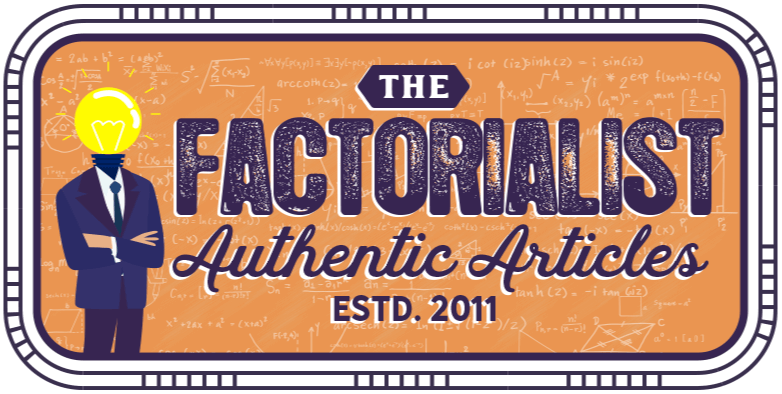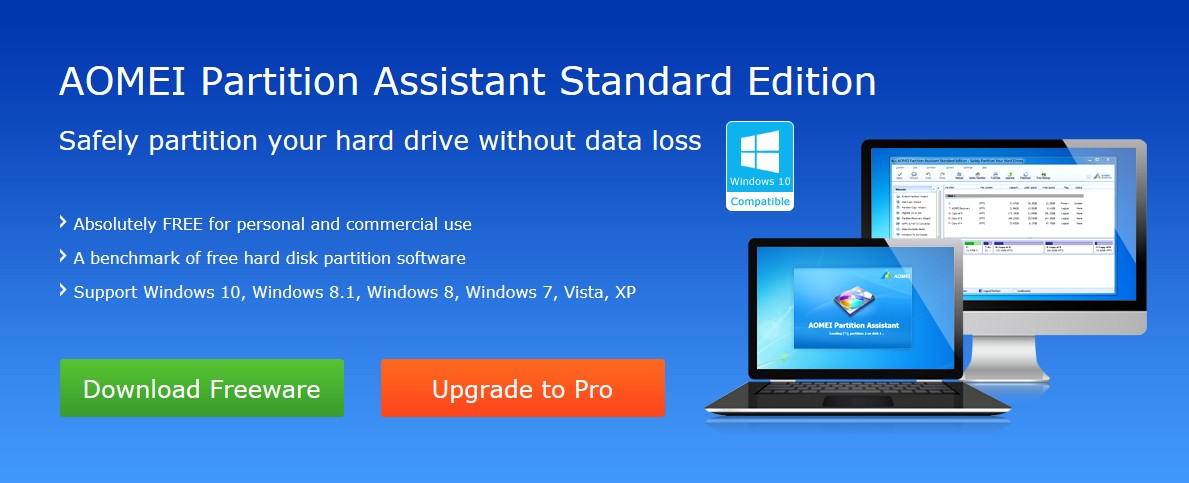If you want your computer system or laptop to work effectively, you would require a disk partition tool. Have you ever been into any kind of trouble with the partitions you have on your HDD? At times, you may need change your partition status, you either might want to extend the system partition, or you want to delete the unnecessary partition according to your requirement. And the process you do it, is a bit tedious. If you do not have an idea on HOW, then you may want to use AOMEI Partition Assistant Standard software.
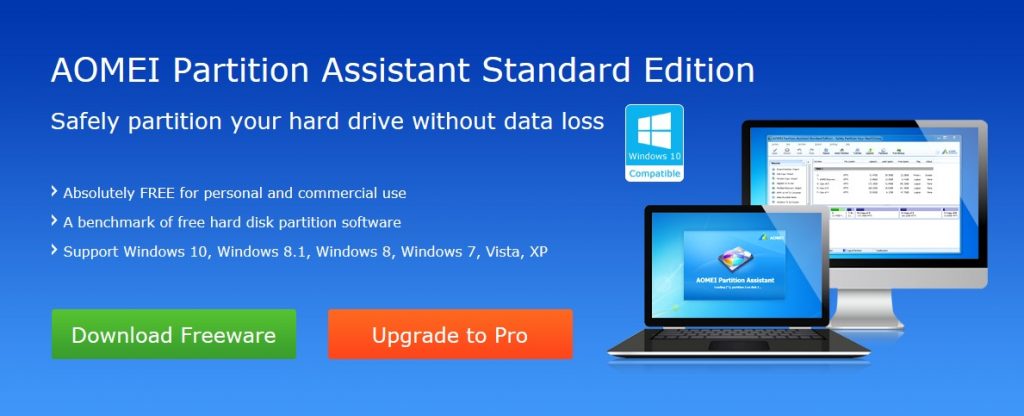
What Does AOMEI Partition Assistant Standard Do?
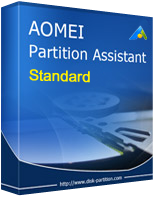
No matter what kind of software it is, the first and foremost point to understand is the type of work or activity it does on your system. This free partition software does all the work you can perform on your system HDD space. You can use the ‘Extend Partition Wizard” to easily expand a partition using remaining unallocated space (if available) to increase the storage capacity on your PC. Or you can simply shrink a partition when you want to create a dual-boot system with another version of Windows. You can merge two different partitions into a single one, and resize dynamic volume, create WinPE Bootable disk, convert data disk between MBR and GPT partition styles and all this without any data loss.
AOMEI Partition Assistant is a utility that allows you to manage drive partitions like a Pro very easily. With this utility, you can quickly migrate your operating system to a new hard drive to gain more storage space and/or speed when you want to upgrade to a Solid-State Drive. It allows you to migrate OS to SSD Windows 10. Generally speaking, it lets you to upgrade your hard disk. Further, this capability is essential, as it triggers the reinstallation of your Windows operating system and its corresponding applications. This is necessary because you are not sure about the longevity of your OS. When your operating system is not working or disrupted, then your entire computer usage is ruined.
In addition, the utility includes a number of basic features, such as the ability to change the partition label, change drive letter, optimize the hard drive disk or ssd with partition alignment, wipe hard drive or partition, rebuild MBR, check and fix errors, explore and view partition properties.
Supported OS
Support for the multiple Operating Systems is the prime way to get more users and this software had it already built.
Windows 10
Windows 8.1/8
Windows 7 32-bit or 64-bit
Windows 7 SP1
Windows XP Home Edition & Professional 32-bit or 64-bit
Windows Vista 32-bit or 64-bit
Supported Device Types
There are multiple device types supported by the Free Partition Manager Software.
Traditional hard disk drive, solid-state drives (SSD) and SSHD, etc.
External hard drive (USB drives), PC card, All Flash Drives and Thumb Drives and other removable media.
All storage devices recognized by Windows, such as RAID, etc
Support MBR disk and GPT disk up to 16TB+.
Support UEFI/EFI boot.
Supported File Systems
The Free Partition Manager Software supports multiple file systems. NTFS and FAT32 are the most used File Systems today. However, this goes a way deep into the other types of File Systems which is an added advantage.
NTFS
FAT32/FAT16/FAT12
exFAT/ReFS *
Ext2/Ext3/Ext4 *
Bitlocker, other file systems *
* The file system cannot be resized but you can move and clone them.
Partitioning is really significant. This is an important thing that you should not take for granted. Through this process, you will be able to have a smooth daily computer application and usage. You can try anytime the tool called AOMEI Partition Assistant Standard. The Free Partition Software already had around million users using it happily. Last but not least, such a power packed and feature rich piece of software is totally free. Why not download it to manage your disk and partitions right now?