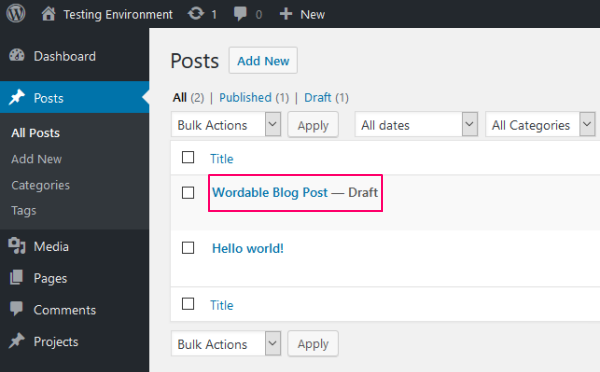Wordable presents a highly user-friendly interface that allows you modify the words in the document very easily. Most of the people are still unaware of the right use of Wordable editor to get all its benefits.
One of the jobs that Wordable does efficiently is to import the posts of a blogger from Google documents to WordPress. Learning the right process to accomplish this job makes it an enjoyable, time saving yet effortless process.
Setting up a Wordable account
Before using Wordable, you need to create an account on it. This will help you avail all its services. With this revolutionary tool, you can easily transfer your blog content from Google Docs to WordPress. Also, it provides features to collaborate and modify documents in a normal way. Wordable makes it simple to seamlessly integrate all the matter that has been written on WordPress website. Thus by saving a lot of time and effort by making use of Wordable, you can devote your energy to writing better blog posts and increase your reader base.
Connect Wordable with the WordPress Website
Once you have set up an account, next course of action is to form a connection between the Wordable account and your WordPress site. To make it simple, this tool provides an exclusive plugin that would assist you in making the manual connection. If you don’t want to use the plugin then you can even connect in a different way.
You need to open the browser and type the name of your WordPress website prefixing it with https:// or http://. Make sure your account has got author permission that would be needed to make the connection.
Importing blog posts from Google documents to WordPress
Once you are done with the above step, next is to redirect your website to the dashboard of the tool “Wordable”. On the dashboard, you will find a list of all the editable current posts listed. By selecting the target article, you need to click on the button “Export to WordPress” to get the task done.
Preview the content
The entire process of the migration takes only a few seconds. The overall time taken depends on blog size. You can assure yourself of the efficiency of migration, by clicking on the “Preview button”. This shows the content that has been migrated in a proper way or with any discrepancies.
If it looks similar to your original content then you have done it in the right way. If it does not look the same, then there is an option provided to the user using where he can edit the blog content and do the modification.
Publish the content
Once you are satisfied with the migration of your blog posts, then you can publish it for the online viewers to see.
Reading sample documents and getting a hands-on training on WordPress would make you an expert on it. This will eventually benefit your blog website in several ways.