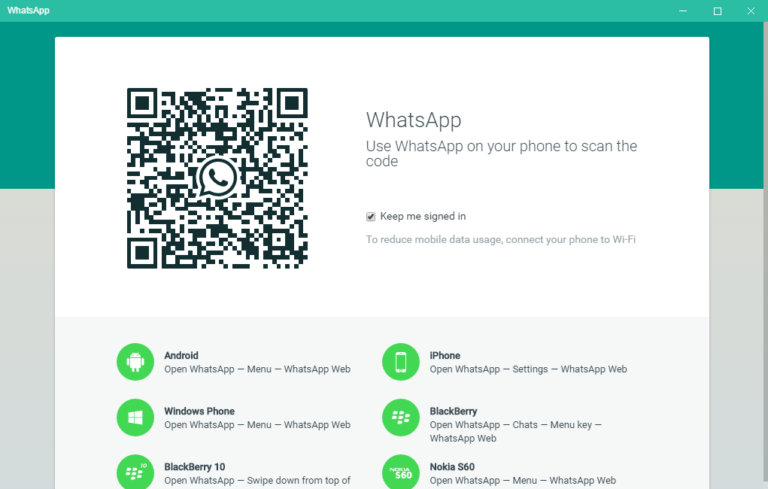Whatsapp, undoubtedly, is one of the leading messaging services for smartphones. Text messages, voice messages and even video calls are now possible with this incredible app! It is available not only for Android, but iOS, Windows Phone, and even for Nokia S series and Blackberry!
It is safe to state that Whatsapp has greatly revolutionized the conversations we have using our smartphones and several messengers tried to take over but still are unable to reach the popularity and fame that Whatsapp enjoys. However, you can make use of the Whatsapp app form your tablet or computer as well!
How To Use WhatsApp On Web
Is it really possible for you to use Whatsapp on Web? Yes, it certainly is. It is very easy for users to access Whatsapp from their computers and what else there is to know about the Web app of the messenger!
What Do You Need?
- A smartphone with whatsapp application installed
- A working Internet connection
- A browser of your preference
If you intend to send long text messages, many users prefer typing them using a keyboard rather than on their phone’s screen. Or perhaps you want to send some photos that you have on your computer and transferring them to your phone first perhaps seems to be an unnecessary step.
With WhatsApp Web, it is possible on how to use WhatsApp on Web using your computer.
- Browse through whatsapp.com
As you browse through the URL https://web.whatsapp.com, you will find a web app for Whatsapp. You will be seeing a QR code appearing on the screen and this is where your Whatsapp Web messenger will appear. On the other hand, before you can start using the app, you need to connect your Smartphone with the webpage. You need to scan the QR code to get started.
Open Whatsapp App Installed On Your Phone
Depending on the Smartphone you possess, you can access the Web Whatsapp app in different ways. You can check out details available on the web.whatsapp.com page, underneath the QR code. Learn about the Web WhatsApp QR Code Hack
If you are using an Android device, you must follow the steps mentioned below:
WhatsApp > Menu > WhatsApp Web
If you have started using Whatsapp web app for the very first time, a QR scanner will appear with which you can easily scan the QR code on your system. If you have already used Whatsapp web earlier and that also on different systems, you will be able to choose a prior connection.
Start Using The App
Once you scan the QR code using your phone, your system will now be connected to Whatsapp Web. Your recent chats will appear on the left side and once you click on one, the conversation will open up on the right. The Web application will operate in the same manner as the mobile app but on your computer.