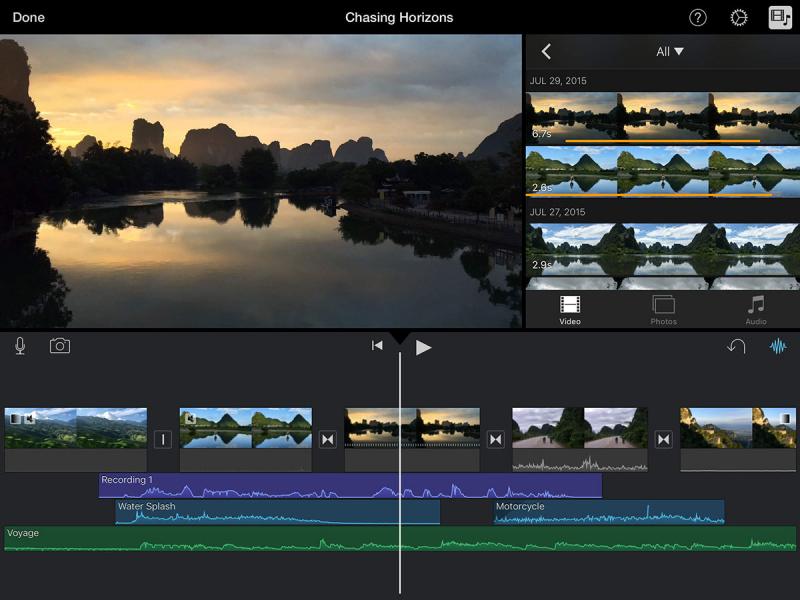Do you want to create a video where the screen itself is split into two – with one half playing one video and the other half playing one that is completely different? That effect is commonly referred to as the ‘split screen’ effect, for obvious reasons.
While using the split screen effect in a video may sound a bit advanced, it doesn’t have to be all that difficult really. In fact if you use Movavi Video Editor to apply the effect you will be able to do so in a few easy steps:
-
Click ‘Add Media Files’ and find the videos that you want to use in your split screen video.
-
By default both videos you added will be in your ‘Timeline’ in the ‘Main Video Track’. Click and drag one up and drop it in the ‘Overlay Track’ that will appear.
-
Double click on the video in the ‘Overlay Track’ to edit it.
-
Open the list beside the ‘Preview’ window and select ‘Side by side’ then choose one of the four options to decide where the video in the ‘Overlay Track’ will appear (the video in the ‘Main Video Track’ will automatically appear opposite it).
-
Because two videos are playing simultaneously the audio from both will also play simultaneously. Fix this by muting one or the other, or both and then adding a new audio track.
-
Save the video by clicking ‘Export’.
As you can see it really isn’t that difficult but if you require more complete instructions head over to: www.movavi.com/support/how-to/how-to-make-a-split-screen-video.html
Before you save your video, you may also want to improve it in other ways with the features in Movavi Video Editor. With these features you can cut and combine video segments, enhance the video quality, add customizable text, include background music, apply other types of special effects and filters, insert animated transitions, and much more.
It will just take several minutes for you to learn to use the features in Movavi Video Editor. Once you do you’ll find that you’re able to edit videos in much the same way a professional would, and can even use various special effects to really take your videos to the next level. The more you experiment and try out the features in the software, the more you’ll find that you’re able to accomplish.